资讯专栏INFORMATION COLUMN

需求:在小程序开发中,时常会遇到日期选择器、时间选择器或者地区选择器来进行选择的功能。这是可以形成模板,只是在其中有细微变化,比如:样式会多样化、功能会复杂化。现在我们写一个合适的组件。
下面跟大家分享下我写的一个自定义日期选择器组件
首先上效果图看看:
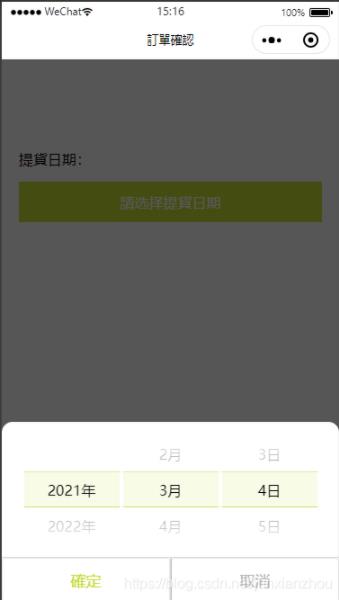
主要步骤:
第一步:首先自定义选择器组件需要用到picker-view跟picker-view-column。使用方法如下~
<picker-view indicator-class="picker-indicator" value="{{pickerIndexList}}" bindchange="bindChangeDate">
<picker-view-column>
<view wx:for="{{yearList}}" wx:key="index" class="{{pickerIndexList[0]==index?'txt-active':''}}">{{item}}年</view>
</picker-view-column>
<picker-view-column>
<view wx:for="{{monthList}}" wx:key="index" class="{{pickerIndexList[1]==index?'txt-active':''}}">{{item}}月</view>
</picker-view-column>
<picker-view-column>
<view wx:for="{{dayList}}" wx:key="index" class="{{pickerIndexList[2]==index?'txt-active':''}}">{{item}}日</view>
</picker-view-column>
</picker-view>第二步:打开选择器时就要获取到当前的年月日,我这里使用了for遍历直接生成年份数组跟月份数组。注:天数根据年份跟月份动态生成
//獲取當前日期
getCurrentDate: function (e) {
var that = this;
var yearList = [], monthList = [], dayList = [];
for (var i = new Date().getFullYear(); i <= 2050; i++) {//年份
yearList.push(i);
}
for (var i = 1; i <= 12; i++) {//月份
monthList.push(i);
}
var myDate = new Date();
var currentYearIndex = yearList.findIndex(o => o == myDate.getFullYear());
var currentMonthIndex = monthList.findIndex(o => o == myDate.getMonth() + 1);
var dayList = that.getDayList(currentYearIndex, currentMonthIndex);//天
var currentDayIndex = dayList.findIndex(o => o == myDate.getDate());
var pickerIndexList = that.data.pickerIndexList;
pickerIndexList[0] = currentYearIndex;
pickerIndexList[1] = currentMonthIndex;
pickerIndexList[2] = currentDayIndex;
app.globalData.dateIndexList = pickerIndexList;
that.setData({
yearList,
monthList,
dayList,
})
},第三步:在选择的过程中,选择器有个改变事件,当年份或者月份改变的时候,天数要随之变化
//日期选择改变事件
bindChangeDate: function (e) {
var that = this;
var pickerColumnList = e.detail.value;
that.setData({
dayList: that.getDayList(pickerColumnList[0], pickerColumnList[1]),
pickerIndexList: pickerColumnList,
})
},有个样式的小问题:如选中行背景色写在picker-view控件中,则会出现滚动时背景色也会随着动,体验不好。所以我这里写了一个占位符,设置背景色,滚动选择时背景色就不会受到影响
<!-- 选中行背景色 start--> <view class="top-background"> <view></view> <view></view> <view></view> </view> <!-- 选中行背景色 end-->
下面是全部代码~~
wxml:
<!-- 自定义选择日期层 start -->
<view class="date-layer" wx:if="{{isShowDateLayer}}" catchtouchmove="catchTouchMove">
<view class="layer-box">
<view class="box-top">
<!-- 选中行背景色 start-->
<view class="top-background">
<view></view>
<view></view>
<view></view>
</view>
<!-- 选中行背景色 end-->
<picker-view indicator-class="picker-indicator" value="{{pickerIndexList}}" bindchange="bindChangeDate">
<picker-view-column>
<view wx:for="{{yearList}}" wx:key="index" class="{{pickerIndexList[0]==index?'txt-active':''}}">{{item}}年</view>
</picker-view-column>
<picker-view-column>
<view wx:for="{{monthList}}" wx:key="index" class="{{pickerIndexList[1]==index?'txt-active':''}}">{{item}}月</view>
</picker-view-column>
<picker-view-column>
<view wx:for="{{dayList}}" wx:key="index" class="{{pickerIndexList[2]==index?'txt-active':''}}">{{item}}日</view>
</picker-view-column>
</picker-view>
</view>
<view class="box-bottom">
<button class="btn-confirm" bindtap="bindConfirmDate">確定</button>
<button class="btn-cancel" bindtap="bindCancelDate">取消</button>
</view>
</view>
</view>
<!-- 选择日期层 end -->js:
/**
*页面的初始数据
*/
data:{
pickerIndexList:[0,0,0],//日期选择器下标
isShowDateLayer:false,//是否显示日期弹层
txtDate:'請选择提貨日期',//选中日期
isSeltDate:false,//是否选择日期
},
//截获竖向滑动
catchTouchMove:function(res){
return true;
},
//获取天数列表
getDayList:function(year,month){
var that=this;
var dayList;
switch(month+1){
case 1:
case 3:
case 5:
case 7:
case 8:
case 10:
case 12:dayList=that.getDayNum(31);
break;
case 4:
case 6:
case 9:
case 11:dayList=that.getDayNum(30);
break;
case 2:dayList=that.getDayNum((that.data.yearList[year]%4==0&&that.data.yearList[year]%100!=0||that.data.yearList[year]%400==0)?29:28);
break;
}
return dayList;
},
//获取天数
getDayNum:function(num){
var dayList=[];
for(var i=1;i<=num;i++){
dayList.push(i);
}
return dayList;
},
//打开选择日期弹层
bindOpenDateLayer:function(e){
var that=this;
var pickerIndexList=that.data.pickerIndexList;
that.setData({
isShowDateLayer:!that.data.isShowDateLayer,
dayList:that.getDayList(pickerIndexList[0],pickerIndexList[1]),
})
},
//日期选择改变事件
bindChangeDate:function(e){
var that=this;
var pickerColumnList=e.detail.value;
that.setData({
dayList:that.getDayList(pickerColumnList[0],pickerColumnList[1]),
pickerIndexList:pickerColumnList,
})
},
//选择日期弹层确定按钮
bindConfirmDate:function(e){
var that=this;
var pickerIndexList=that.data.pickerIndexList;
var txtDate=that.data.yearList[pickerIndexList[0]]+'-'+that.data.monthList[pickerIndexList[1]]+'-'+that.data.dayList[pickerIndexList[2]];
that.setData({
isShowDateLayer:false,
pickerIndexList,
txtDate,
isSeltDate:true,
})
},
//选择日期弹层取消按钮
bindCancelDate:function(e){
var that=this;
var pickerIndexList=that.data.pickerIndexList;
that.setData({
isShowDateLayer:!that.data.isShowDateLayer,
})
var yearList=that.data.yearList;
var monthList=that.data.monthList;
var txtDate=that.data.txtDate;
var yearIndex=yearList.findIndex(o=>o==parseInt(txtDate.slice(0,txtDate.indexOf('-'))));//年份下标
var monthIndex=monthList.findIndex(o=>o==parseInt(txtDate.slice(txtDate.indexOf('-')+1,txtDate.lastIndexOf('-'))));//月份下标
var dayList=that.getDayList(yearIndex,monthIndex);//天数
if(that.data.isSeltDate){//选择过日期
if(txtDate==(yearList[pickerIndexList[0]]+'-'+monthList[pickerIndexList[1]]+'-'+dayList[pickerIndexList[2]]))
that.setData({pickerIndexList})
else
that.setData({pickerIndexList:[yearIndex,monthIndex,dayList.findIndex(o=>o==parseInt(txtDate.slice(txtDate.lastIndexOf('-')+1,txtDate.length)))]})
}else{//未选择过日期
that.setData({
pickerIndexList:app.globalData.dateIndexList,
})
}
},
//阻止冒泡事件
catchLayer:function(e){},
//獲取當前日期
getCurrentDate:function(e){
var that=this;
var yearList=[],monthList=[],dayList=[];
for(var i=new Date().getFullYear();i<=2050;i++){//年份
yearList.push(i);
}
for(var i=1;i<=12;i++){//月份
monthList.push(i);
}
var myDate=new Date();
var currentYearIndex=yearList.findIndex(o=>o==myDate.getFullYear());
var currentMonthIndex=monthList.findIndex(o=>o==myDate.getMonth()+1);
var dayList=that.getDayList(currentYearIndex,currentMonthIndex);//天
var currentDayIndex=dayList.findIndex(o=>o==myDate.getDate());
var pickerIndexList=that.data.pickerIndexList;
pickerIndexList[0]=currentYearIndex;
pickerIndexList[1]=currentMonthIndex;
pickerIndexList[2]=currentDayIndex;
app.globalData.dateIndexList=pickerIndexList;
that.setData({
yearList,
monthList,
dayList,
})
},
/**
*生命周期函数--监听页面加载
*/
onLoad:function(options){
var that=this;
that.getCurrentDate();//獲取當前時間
that.setData({
pickerIndexList:that.data.pickerIndexList
})
},wxss:
/* 日期选择弹框 start */
.main .date-layer {
height: 100%;
width: 100%;
background: rgba(0, 0, 0, 0.65);
position: fixed;
top: 0;
z-index: 20;
}
.date-layer .layer-box {
position: fixed;
bottom: 0;
width: 100%;
background: #fff;
border-top-left-radius: 24rpx;
border-top-right-radius: 24rpx;
}
.date-layer .layer-box .box-top {
padding: 30rpx 0;
position: relative;
}
.date-layer .layer-box picker-view {
height: 120px;
width: 88%;
margin: 0 auto;
}
.date-layer .layer-box .picker-indicator {
height: 40px;
line-height: 40px;
}
.date-layer .layer-box picker-view-column view {
line-height: 42px;
text-align: center;
width: 96%;
margin: 0 auto;
}
.date-layer .layer-box .box-top .top-background {
height: 80rpx;
width: 88%;
margin: 0 auto;
position: absolute;
top: 50%;
left: 50%;
transform: translate(-50%, -50%);
display: flex;
}
.layer-box .box-top .top-background view {
height: 100%;
width: 96%;
margin: 0 auto;
background: rgba(195, 218, 49, 0.12);
border-top: 2rpx solid #D9E87D;
border-bottom: 2rpx solid #C3DA31;
margin: 0 4rpx;
box-sizing: border-box;
}
.date-layer .layer-box .box-bottom {
display: flex;
}
.date-layer .layer-box .box-bottom button {
margin: 0;
padding: 0;
width: 50%;
border-radius: 0;
border: none;
background: #fff;
height: 100rpx;
line-height: 100rpx;
font-size: 34rpx;
border-top: 2rpx solid #D8D8D8;
}
.date-layer .layer-box .box-bottom .btn-confirm {
border-right: 1rpx solid #D8D8D8;
color: #C3DA31;
}
.date-layer .layer-box .box-bottom .btn-cancel {
border-left: 1rpx solid #D8D8D8;
color: #B1B1B4;
}
/* 日期选择弹框 end */以上就是全部内容,开始自己设计一个吧。
文章版权归作者所有,未经允许请勿转载,若此文章存在违规行为,您可以联系管理员删除。
转载请注明本文地址:https://www.ucloud.cn/yun/128376.html
摘要:组件三要素组件的三要素就是小程序定义的三种文件因为本身就是模块化开发,所以这天然有利于组件化。日历组件所以利用和就可以打造一款组件了。这样就完成了一个组件编写,任何需要用到的地方都可以引入了。 背景 先谈下背景,在做一款产品的时候需要用到日期选择器,但是官方的却不太满足需求,因为无法选择农历啊。所以自己来造一个轮子好了,造轮子之前先想想啊,万一以后多个地方要用到,多个项目要用,怎么办呢...
摘要:本文作者来自授权地址已解决在里设置了图片路径在里正常无误但是在手机上是没有显示的解决办法这段话位置放那么偏问题描述代码截图模拟器里的效果手机里的效果未解决用小程序自带的底部导航组件的话没法实现跟微信原生底部小红点或者消息提醒的功能已解决使用 本文作者:dongtao 来自:授权地址 1.已解决在app.wxss里设置了图片路径,在IDE里正常无误,但是在手机上是没有显示的,解决办法...
摘要:本文作者来自授权地址已解决在里设置了图片路径在里正常无误但是在手机上是没有显示的解决办法这段话位置放那么偏问题描述代码截图模拟器里的效果手机里的效果未解决用小程序自带的底部导航组件的话没法实现跟微信原生底部小红点或者消息提醒的功能已解决使用 本文作者:dongtao 来自:授权地址 1.已解决在app.wxss里设置了图片路径,在IDE里正常无误,但是在手机上是没有显示的,解决办法...
摘要:几个主要属性选取范围,数据类型为,为普通选择器时,有效的值表示选择了中的第几个下标从开始,数据类型肯定是绑定事件,改变时触发事件,。代码如下选项一选项二选项三一二三四五这样,一个页面使用多个的问题就解决了。但在发现小一个问题。 一、picker基本概念 当然先看官方文档 picker说明搞清楚基本概念从底部弹起的滚动选择器,现支持三种选择器,通过mode来区分,分别是普通选择器,时间选...
阅读 676·2023-03-27 18:33
阅读 872·2023-03-26 17:27
阅读 740·2023-03-26 17:14
阅读 730·2023-03-17 21:13
阅读 653·2023-03-17 08:28
阅读 2070·2023-02-27 22:32
阅读 1501·2023-02-27 22:27
阅读 2411·2023-01-20 08:28